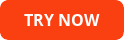Yes. You can use the configuration file adolsign.config for that purpose:
field_login = SamAccountName
field_fullname = FullName
field_firstname = FirstName
You can simply add your mappings to the list above. As an example, if you want to use ipPhone value from Active Directory, simply add the line below:
field_ipphone = ipPhone
You can now use field_ipphone in your signature templates.
Sometimes it might be necessary to make signatures available by other means than login/startup scripts or group policies. You may have users with occasional access to your corporate network, or you want to distribute signatures by e-mail or a web site. Adolsign's makepackage can be useful for offline distribution.
adolsign --makepackage --user myuser --sig standard --addfile corporate.jpg --vcard
The command above
- creates the signature files standard.txt, standard.htm or standard.rtf (at least one!), by mapping scan codes to Active Directory properties for the user myuser
- picks up the image file corporate.jpg, assuming that it is used in the standard.htm
- creates the vcard file standard.vcf
- packs all of the files above into a tiny installer called myuser_signature_NNNN.exe
You can then make the signature installer available to your user. The signature standard will be available in Outlook, when the installer is run on his/her PC.
Conditional fields are a convenient way to handle empty values. It is often desireable to drop leading or trailing texts in signatures if a field is not defined or empty in Active Directory. Adolsign supports five directives in field definitions:
--prefix text Adds text in front of the field if it is not empty --postfix text Adds text at the end of the field if it is not empty --ignoreline Drops the whole line if the field is empty. NB! option ignoreline has limited support for html signatures (removes br / tag only) and rtf signatures (remove \par tag only). --default text Use text as default if the field is empty --case directive ... Use directive for case manipulation. Allowed directives are lowercase, uppercase, lowerfirst, upperfirst. Multiple directives are allowed and they will be processed in the specified order. --anchor type Generate HTML code for dynamic links. As an example --anchor http creates an http link. --format format Formats the value according to the format. As an example, --format "%s%s *** %s%s" produces 12 *** 34 for the value 1234.
Conditional directives can be defined by using the following syntax:
scancode( one or more conditional directives )scancode
Examples:
Produces Tel: +11111111 if the telephone number is +11111111. Produces nothing if it is empty.
Produces Department: Sales if the department is Sales. Produces nothing and removes the whole line if it is empty.
Converts the homepage to lowercase. Produces www.default.com if the homepage is not defined.
By default, Outlook 2013/2016 behaves differently regarding the linked images. While previous versions of Outlook embed those into the message, Outlook 2013/2016 keeps them linked.
A registry change is required to make sure that Outlook 2013/2016 behaves similar to previous versions:
For Outlook 2013:
Key: HKEY_CURRENT_USER\Software\Microsoft\Office\15.0\Outlook\Options\Mail
Value type: REG_DWORD
Value name; Send Pictures With Document
Value: 1
For Outlook 2016:
Key: HKEY_CURRENT_USER\Software\Microsoft\Office\16.0\Outlook\Options\Mail
Value type: REG_DWORD
Value name; Send Pictures With Document
Value: 1
See Inline images may display as a Red X in Outlook for more information.